
Introduction
Welcome to the exciting world of video production, where creativity meets technology to craft compelling visual stories. Whether you’re an aspiring filmmaker, content creator, or simply looking to enhance your video-making skills, this comprehensive guide will walk you through the most crucial steps to learn video production quickly. Let’s dive in!
Also read: SEO Strategies: How to Rank Your Blog Higher on Google
Understanding the Basics of learn Video Production
1. The Essence of Video Production
Video production is the art of capturing and creating visual content for various purposes, ranging from entertainment and education to marketing and storytelling.
2. Why Learning Video Production is Valuable
In today’s digital age, video content reigns supreme. It engages audiences like no other medium, making it a powerful tool for communication, storytelling, and brand promotion.
3. The Accelerated Learning Approach
While mastering video production may seem daunting, an accelerated learning approach focuses on high-impact techniques and hands-on practice, enabling you to progress swiftly.
Essential Gear and Software
1. Cameras, Lenses, and Accessories
Selecting the right camera, lens, and accessories is crucial for capturing high-quality footage. Let’s dive into each component:
1.1. Camera:
- a. Sensor Size: Consider the sensor size as it affects depth of field, low-light performance, and dynamic range. Full-frame sensors generally offer better image quality, but they can be heavier and more expensive.

- b. Resolution: Higher-resolution cameras allow for more detailed shots, but they may also produce larger file sizes.
- c. Frame Rate: Look for cameras capable of shooting at higher frame rates if you plan on capturing slow-motion footage.
- d. Video Quality: Ensure the camera supports the video resolution and bitrate you require. For professional work, 4K or higher resolution is often recommended.
- e. Codec Options: Pay attention to the codec options, as this affects the compression and quality of your footage.
1.2. Lenses:
- a. Focal Length: Consider the type of shots you’ll be capturing. Wide-angle lenses are great for landscapes and establishing shots, while telephoto lenses are useful for close-ups or shots from a distance.
- b. Aperture: A lower f-number (e.g., f/1.8) allows for better low-light performance and shallower depth of field.
- c. Image Stabilization: Consider whether the lens has built-in image stabilization, which can be especially useful for handheld shooting.
1.3. Tripods:
- a. Stability: Choose a sturdy tripod that can support the weight of your camera and lens. Look for options with adjustable legs and a reliable locking mechanism.
- b. Height and Portability: Consider the height range of the tripod and whether it can be easily transported to different locations.
- c. Head Type: Decide between ball heads (quick adjustments) and pan-tilt heads (more precise control).
1.4. Stabilizers (Gimbals or Steadicams):
- a. Gimbal vs. Steadicam: Gimbals are electronic stabilizers that use motors to stabilize the camera, providing smooth and steady shots. Steadicams are mechanical stabilizers operated by a person, offering a more organic and fluid movement.
- b. Payload Capacity: Ensure the stabilizer can support the weight of your camera and lens combination.
- c. Battery Life and Handling: Consider how long the stabilizer can operate on a single charge, and how comfortable it is to hold and operate for extended periods.
1.5. Audio Equipment:
- a. Microphones: Choose the right microphone based on your shooting conditions. A shotgun microphone is versatile for various environments, while lavalier mics are useful for interviews or situations where the microphone needs to be discreet.
- b. Audio Recorder: Consider an external audio recorder for higher audio quality and flexibility in post-production.
1.6. Lighting Equipment:
- a. Natural Light vs. Artificial Light: Determine if you’ll primarily be shooting in natural light or if you’ll need additional lighting equipment.
- b. Lighting Kits: If using artificial lighting, invest in a basic lighting kit with softboxes, light stands, and bulbs. This allows for controlled and consistent lighting setups.
1.7. Filters:
- a. UV Filters: Protect the lens from dust, moisture, and scratches.
- b. Polarizing Filters: Reduce reflections and enhance colors, especially useful for outdoor shooting.
- c. ND Filters: Allow for longer exposures or wider apertures in bright conditions.
1.8. Memory Cards and Storage:
- a. Capacity and Speed Class: Ensure your memory cards have enough storage space and are fast enough to handle the data rate of your camera’s video recording mode.
1.9. Camera Bags and Cases:
- a. Protection and Portability: Choose a bag or case that provides adequate protection for your gear and is comfortable to carry.
1.10. Cleaning Kit:
- a. Lens Cleaning Kit: Keep your lenses and camera sensor clean to maintain image quality.
Remember to consider your specific needs, shooting style, and budget when selecting equipment. It’s also important to practice using your gear to become familiar with its capabilities and limitations.
2. Lighting Equipment: Shedding Light on Your Productions
Proper lighting is crucial for creating visually appealing and professional-looking videos. It helps set the mood, emphasize important elements, and ensure that the audience can clearly see and understand the content. There are various types of lighting equipment and techniques that can be used to achieve desired lighting setups, as well as tips for working with natural light.

Types of Lighting Equipment:
- Key Light:
- The primary light source that illuminates the subject. It provides the main source of illumination and defines the shape and texture of the subject.
- Common types include:
- Softbox: A large, diffused light source that produces soft, even illumination.
- Fresnel Light: A directional light source with an adjustable beam angle.
- LED Panel: A versatile, energy-efficient light source that can be dimmed and adjusted in color temperature.
- Fill Light:
- Used to reduce shadows created by the key light. It provides additional illumination to balance the overall lighting in the scene.
- Can be a softer light source compared to the key light.
- Backlight (Hair Light):
- Placed behind the subject to separate them from the background. It adds depth and highlights the edges of the subject.
- Helps create a three-dimensional look.
- Rim Light:
- Similar to a backlight but is positioned to create a thin line of light along the subject’s edge, defining their shape and separating them from the background.
- Background Light:
- Illuminates the background, providing separation between the subject and the environment.
- Can be used to create a gradient or add texture to the background.
- Practical Lights:
- Existing, practical light sources within the scene, like lamps or windows, can be used to add realism and depth to the shot.
- Modifiers:
- Light modifiers like reflectors, diffusers, and grids can be used to shape and control the quality of light.
Techniques for Achieving Desired Lighting Setups:
- Three-Point Lighting:
- A classic setup consisting of a key light, fill light, and backlight. It provides a balanced and flattering illumination for the subject.
- High Key vs. Low Key Lighting:
- High-key lighting uses predominantly bright and even lighting to create a cheerful, upbeat atmosphere.
- Low-key lighting uses strong contrasts between light and dark areas to create a dramatic and moody atmosphere.
- Rembrandt Lighting:
- A technique that creates a triangular highlight on one side of the subject’s face. It’s a dramatic look often used in portrait photography and filmmaking.
- Butterfly Lighting:
- A frontal key light is placed above and slightly in front of the subject, creating a distinctive butterfly-shaped shadow under the nose.
- Cinematic Lighting:
- Involves using creative lighting techniques to achieve specific moods or visual styles, such as film noir, horror, or sci-fi lighting.
Tips for Working with Natural Light:
- Golden Hours:
- The hours shortly after sunrise and before sunset offer soft, warm, and flattering natural light. Take advantage of this time for outdoor shoots.
- Diffusion:
- Use diffusers like sheer curtains or scrims to soften harsh sunlight and create more even lighting conditions.
- Reflectors:
- Use reflectors to bounce natural light back onto the subject, filling in shadows and adding a pleasing catchlight in the eyes.
- Shooting Angles:
- Experiment with different shooting angles in relation to the natural light source to achieve the desired look and mood.
- Monitor Changes in Light:
- Be aware of changing light conditions due to clouds, time of day, or other environmental factors, and adjust accordingly.
- Avoid Direct Sunlight:
- Direct sunlight can create harsh shadows and overexposed highlights. Look for shaded areas or use diffusers to soften the light.
Remember, the key to successful lighting is experimentation and practice. Understanding how different lighting setups and techniques can impact your video will help you achieve the desired look and mood for your content.
3. Software for Editing and Post-Production Magic
Selecting the right video editing software is crucial for creating high-quality videos. There are several popular options available, each with its own set of features and suitability for different purposes. Here are some of the most widely used video editing software options, along with insights into their features and how to get started with them:
3.1. Adobe Premiere Pro:
- Features: Premiere Pro is a professional-grade video editing software with a wide range of advanced features. It offers powerful tools for video editing, color correction, audio editing, and more. It also integrates well with other Adobe Creative Cloud applications.
- Getting Started: Adobe offers extensive tutorials and resources for beginners. You can start with their official tutorials and gradually explore more advanced techniques.
3.2. Final Cut Pro (for Mac users):
- Features: Final Cut Pro is a professional video editing software developed by Apple. It is known for its intuitive interface and robust feature set. It offers advanced editing tools, multi-cam editing, powerful color grading, and more.
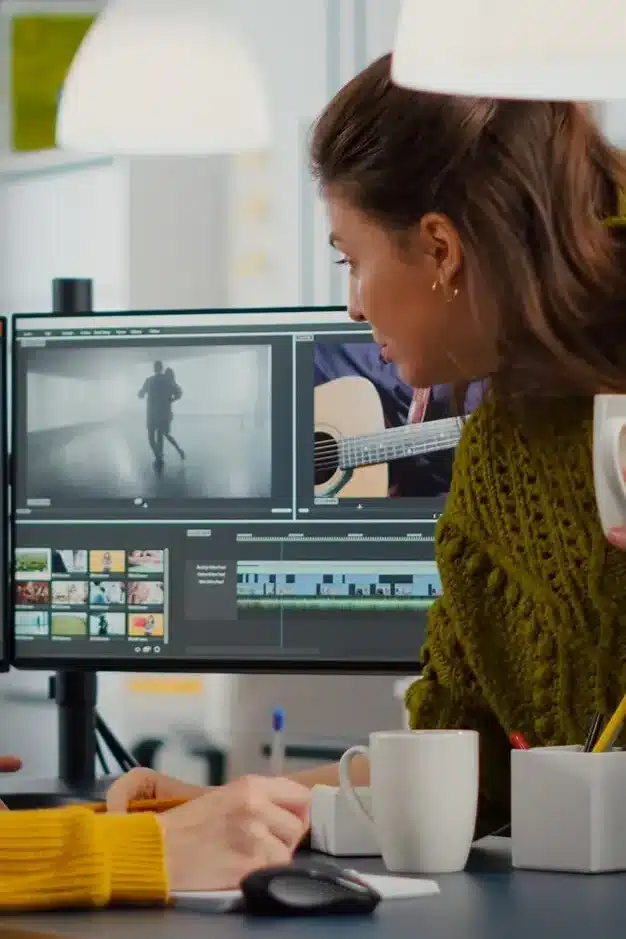
- Getting Started: Apple provides a variety of tutorials and resources on its website. Additionally, there are many online tutorials and courses available from third-party sources.
3.3. DaVinci Resolve:
- Features: DaVinci Resolve is a powerful and comprehensive video editing software that also offers high-end color correction and audio editing capabilities. It comes in a free version with a wide range of features, making it accessible to both beginners and professionals.
- Getting Started: Blackmagic Design, the company behind DaVinci Resolve, provides extensive tutorials on their website. There are also numerous community-driven resources and tutorials available online.
3.4. iMovie (for Mac users):
- Features: iMovie is a user-friendly, entry-level video editing software provided by Apple. It is great for beginners and offers basic editing tools, templates, and easy integration with other Apple products.
- Getting Started: iMovie is relatively straightforward to use and comes with a range of built-in tutorials. You can also find additional tutorials on the Apple Support website.
3.5. Sony Vegas Pro:
- Features: Sony Vegas Pro is a popular choice for Windows users. It offers a range of features including multi-camera editing, 3D editing, and extensive audio editing capabilities.
- Getting Started: There are many tutorials available online, both from Sony and the broader community. Websites like YouTube often have a wealth of tutorials and tips for using Sony Vegas Pro.
3.6. HitFilm Express:
- Features: HitFilm Express is a free video editing and visual effects software with a wide range of features. It’s suitable for both beginners and intermediate users. It also offers a marketplace for additional effects and plugins.
- Getting Started: HitFilm provides tutorials on its website, and there is a vibrant community with forums and YouTube channels dedicated to tutorials and tips.
When choosing a video editing software, consider factors like your level of expertise, the complexity of your project, and your budget. It’s also a good idea to try out a few different options to see which one feels most comfortable for your workflow. Remember, practice and experimentation are key to becoming proficient in any video editing software.
Mastering Shooting Techniques
1. Composition: Framing Your Visual Story
Understanding key composition techniques can greatly enhance your ability to create visually pleasing and effective photographs. Here are three important composition techniques: the Rule of Thirds, Leading Lines, and Framing, along with practical examples for each.
1.1. Rule of Thirds:
The Rule of Thirds is a basic guideline used in photography and other visual arts. It suggests that an image should be divided into nine equal parts by two equally spaced horizontal lines and two equally spaced vertical lines. Important elements of the composition should be placed along these lines or at their intersections.
Practical Example:
Imagine you’re taking a picture of a landscape with a horizon. Instead of placing the horizon directly in the middle of the frame, you would position it along one of the horizontal lines (either the upper or lower third). This can create a more balanced and visually interesting composition.

1.2. Leading Lines:
Leading lines are lines within an image that lead the viewer’s eye to a specific point of interest. They can be straight, diagonal, curved, or even implied lines created by a series of objects or elements.
Practical Example:
Let’s say you’re photographing a road. The road itself can act as a leading line, guiding the viewer’s eye from the foreground into the distance, adding depth and dimension to the image.

1.3. Framing:
Framing involves using elements within the scene to create a frame around the subject. This can help draw attention to the main subject and add depth to the composition.
Practical Example:
Let’s say you’re photographing a person standing near a window. You can position the person so that the window frames them. This not only draws attention to the person but also adds context and interest to the composition.

Remember, these composition techniques are not strict rules, but rather guidelines that can help you create visually engaging photographs. Experiment with them and see how they can be adapted to suit your own unique style and vision as a photographer.
2. Lighting: Illuminating Your Scene for Impact
Mastering lighting techniques is crucial for creating visually compelling videos. Here are some tips for achieving proper lighting setups, handling different lighting conditions, and creating dramatic effects:
2.1. Understand the Basics:
- Familiarize yourself with the three primary types of lighting: key light, fill light, and backlight.
- Learn about color temperature and how it affects the mood of your video.
2.2. Use Natural Light Wisely:
- Take advantage of natural light whenever possible. Position your subject so that the light source is hitting them at an angle, creating a pleasing effect.
2.3. Invest in Quality Lighting Equipment:
- Consider getting a good quality key light, softbox, reflector, and LED panels. These tools can significantly improve your lighting setup.
2.4. Control Harsh Shadows:
- Use diffusion materials like softboxes or umbrellas to soften harsh shadows created by direct light sources.
2.5. Balance Lighting Ratios:
- Achieve a balanced look by adjusting the intensity of your key, fill, and backlight. This will help you control the contrast in your shot.
2.6. Consider Three-Point Lighting:
- This classic setup involves a key light to illuminate the subject, a fill light to soften shadows, and a backlight to separate the subject from the background.
2.7. Experiment with Different Light Sources:
- Mix and match natural light with artificial sources to create unique and dynamic lighting setups.
2.8. Use Reflectors and Bounce Boards:
- These tools can help redirect and manipulate existing light to achieve the desired effect.
2.9. Control White Balance:
- Set the white balance on your camera to match the color temperature of your light sources for accurate and consistent colors.
2.10. Create Dramatic Effects:
- Use techniques like silhouette lighting, rim lighting, and low-key lighting to add drama and intensity to your scenes.
2.11. Consider Lighting Angles:
- Experiment with different angles to create depth and texture. Side lighting can emphasize texture, while overhead lighting can create a different mood.
2.12. Use Gels for Color Effects:
- Apply colored gels to your lights to change the mood and atmosphere of your scene.
2.13. Pay Attention to Background Lighting:
- Illuminate the background separately to create depth and separation between the subject and the environment.
2.14. Adjust for Different Environments:
- Be adaptable and prepared to adjust your lighting setup based on the location and available light sources.
2.15. Practice, Experiment, and Learn from Mistakes:
- Don’t be afraid to try new techniques and learn from what works best for your specific projects.
Remember, lighting is a creative tool that can be used to enhance the storytelling aspect of your videos. Keep experimenting and refining your techniques to achieve the desired visual appeal for your projects.
3. Sound: Capturing Clear and Crisp Audio
Capturing clear and high-quality audio is crucial for professional video production. Here are some tips on recording techniques, choosing microphones, and minimizing unwanted noise:
Recording Techniques:
- Selecting the Right Environment:
- Choose a quiet location with minimal background noise. Avoid places near traffic, noisy appliances, or areas with echoing sounds.
- Use a Boom Microphone:
- A boom microphone is highly effective for capturing clear audio. It’s a directional microphone that can be positioned close to the subject without appearing in the shot.
- Lavalier Microphones (Lav Mics):
- Lavalier microphones are small, clip-on microphones that can be attached to the subject’s clothing. They’re excellent for interviews or situations where a boom mic isn’t practical.
- Shotgun Microphones:
- Shotgun microphones are highly directional, capturing sound from a specific direction. They are often used for outdoor shoots or when you need to focus on a particular sound source.
- Use a Windscreen or Deadcat:
- If you’re shooting outdoors, consider using a windscreen or a dead cat (a furry cover) to minimize wind noise. This is particularly important when using shotgun microphones.
- Monitor Audio Levels:
- Use headphones to monitor the audio levels during recording. Make sure the audio isn’t too low (which can introduce noise when boosted in post-production) or too high (which can lead to distortion).
- Maintain Consistent Mic Positioning:
- If using a boom microphone, keep it at a consistent distance from the subject to maintain a consistent audio level.
- Avoid Handling Noise:
- If using handheld microphones, be cautious about handling noise. Hold the microphone with a soft grip or use a shock mount to isolate it from vibrations.
Choosing Microphones:
- Dynamic vs. Condenser Microphones:
- Dynamic microphones are robust and less sensitive to environmental noise. They’re great for recording in noisy environments. Condenser microphones are more sensitive and offer higher fidelity, making them ideal for controlled studio environments.
- Directional vs. Omni-directional:
- Directional microphones (like shotguns and boom mics) focus on sound from a specific direction, while omnidirectional microphones capture sound from all directions. Choose based on your shooting environment.
- Wireless vs. Wired Lavalier Microphones:
- Wireless lav mics provide freedom of movement but can be prone to interference. Wired lav mics are more secure in terms of signal quality, but limit mobility.
Minimizing Unwanted Noise:
- Use Noise-Canceling Equipment:
- Consider using equipment like a noise gate or noise reduction software in post-production to further clean up the audio.
- Control Ambient Noise:
- Use baffles, sound blankets, or foam panels to control and minimize ambient noise in your recording environment.
- Avoid Overloading the Microphone:
- Keep audio levels within a reasonable range to prevent distortion and unwanted noise.
- Record Room Tone:
- Capture a few seconds of ambient sound in the recording environment. This helps in post-production for noise reduction or blending with edited clips.
Remember to always do a sound check before starting any recording, and continuously monitor the audio during the shoot to ensure the best quality possible.
Scripting and Storyboarding: Crafting Compelling Narratives
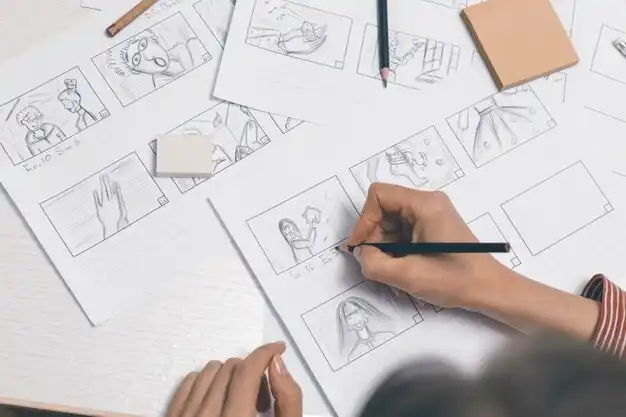
1. The Art of Effective Scriptwriting
A well-crafted script is crucial for any successful video production, whether it’s a film, TV show, YouTube video, or any other medium. Here are some tips to help you write engaging scripts, develop compelling dialogue, and structure your narrative effectively:
1.1. Start with a clear concept:
Before you begin writing, have a clear concept or idea of what you want to convey in your video. What’s the central message or story you want to tell? Who is your target audience? Understanding these fundamental aspects will guide your scriptwriting process.
1.2. Know your characters:
Develop well-rounded and relatable characters. Understand their backgrounds, motivations, and personalities. The more you know your characters, the easier it will be to write dialogue that feels authentic and engaging.
1.3. Create a strong opening:
Grab your audience’s attention from the very beginning. The opening scene or dialogue should pique their interest and set the tone for the rest of the video. Whether it’s a dramatic hook, a thought-provoking question, or an intriguing visual, make it compelling.
1.4. Establish a clear structure:
Organize your script with a clear beginning, middle, and end. In a typical three-act structure, the first act introduces the characters and sets up the conflict, the second act builds tension and develops the story, and the third act resolves the conflict. This structure provides a natural flow to your narrative.
1.5. Show, don’t tell:
Instead of having characters explain everything through dialogue, use visual storytelling and actions to convey information. Actions often speak louder than words and can make your script more engaging and cinematic.
1.6. Write snappy and realistic dialogue:
Dialogue should sound natural and reveal character traits and emotions. Avoid exposition-heavy dialogue. Use subtext and nuance to add depth to your characters’ interactions. Read your dialogue out loud to ensure it flows well.
1.7. Use conflict to drive the plot:
Conflict is the engine of your story. Create obstacles and challenges for your characters to overcome. This not only keeps the audience engaged but also allows for character development.
1.8. Include character arcs:
Characters should change or grow throughout the story. Ensure your main characters have clear arcs, where they evolve and face challenges that shape their journey.
1.9. Maintain pacing:
Keep the story moving forward at a good pace. Avoid long exposition or unnecessary scenes that slow down the narrative. Use well-timed twists and turns to maintain the audience’s interest.
1.10. Be concise:
In screenwriting, brevity is key. Keep your descriptions and action lines concise. Avoid overly detailed descriptions that can bog down the script.
1.11. Edit and revise:
Scriptwriting is an iterative process. After your initial draft, take the time to edit and revise your script for clarity, consistency, and engagement. Consider getting feedback from others to gain different perspectives.
1.12. Format properly:
Use industry-standard formatting for scripts (e.g., Final Draft or Celtx). Proper formatting makes your script more accessible and professional.
1.13. Consider visual and audio elements:
Remember that video scripts involve both visuals and sound. Think about how camera angles, lighting, music, and sound effects can enhance storytelling and engagement.
1.14. Keep your audience in mind:
Throughout the scriptwriting process, always consider your target audience. What will resonate with them? What emotions or messages do you want to convey?
Remember that writing a compelling script is a creative process that takes time and practice. Don’t be discouraged by early drafts; writing is rewriting, and each iteration can bring your script closer to perfection.
2. Storyboarding: Visualizing Your Shots
Storyboarding is a crucial pre-production technique used in filmmaking, animation, and other visual storytelling mediums. It helps filmmakers plan and visualize the sequence of shots before they start filming, providing a roadmap for the entire project. Creating a storyboard involves sketches, shot descriptions, and maintaining shot-to-shot continuity. Here’s a step-by-step guide on how to create one:
2.1. Understand Your Story:
Before you start storyboarding, make sure you have a clear understanding of the script or story you are planning to visualize. This includes the narrative, characters, settings, and the emotional tone of the scene.
2.2. Select Your Tools:
You can create storyboards using traditional pen and paper, digital software, or even by arranging photographs. Choose the method that suits your project and skillset.
2.3. Break Down the Script:
Divide your script into scenes or shots. Each shot represents a specific camera angle or moment in the story.
2.4. Create Thumbnails:
For each shot, create a small thumbnail sketch of the scene. These sketches should be quick and simple, outlining the composition and basic elements. Don’t worry about adding intricate details at this stage.
2.5. Add Shot Numbers:
Label each sketch with a shot number, which should be sequential according to the order of the shots in your script. This helps maintain continuity and makes it easier to reference specific shots during production.
2.6. Write Shot Descriptions:
Beneath each sketch, write a brief shot description. This description should include details such as camera angle, camera movement, characters’ positions and actions, and any important objects or props in the frame. Be concise but clear in your descriptions.
2.7. Maintain Shot-to-Shot Continuity:
Pay attention to the consistency of visual elements from one shot to the next. This includes the positions of characters, props, and the overall framing. Consistency is crucial for a smooth and coherent visual narrative.
2.8. Consider Composition:
Think about the composition of each shot. Factors like framing, rule of thirds, and the placement of key elements within the frame can significantly impact the storytelling. Plan for visual variety and the emotional impact of each shot.
2.9. Add Dialogue and Sound Notes:
If there’s dialogue or specific sound cues in a shot, include them in your description. This helps the director, cinematographer, and sound team understand the requirements of the scene.
2.10. Review and Revise:
After creating your initial storyboard, review it with your team or collaborators. Make revisions based on feedback and ensure that the visual storytelling aligns with the overall vision of the project.
2.11. Finalize the Storyboard:
Once you’ve made the necessary revisions, create a polished and more detailed version of your storyboard. This can include larger, cleaner sketches and more comprehensive shot descriptions. This finalized version serves as a reference for your production team.
2.12. Share and Distribute:
Distribute the storyboard to the relevant members of your production team, such as the director, cinematographer, art director, and costume designer. It provides a visual guide for everyone involved in the project.
Storyboarding is a collaborative process that allows you to plan your visual narrative thoroughly. It not only helps streamline the production process but also ensures that your team is on the same page when it comes to realizing the story’s vision on screen.
3. Pre-production Planning for Seamless Execution
Thorough pre-production planning is essential for a successful and efficient shoot. Here’s a checklist for pre-production tasks, including location scouting, casting, and scheduling:
3.1. Project Concept and Script
- Finalize the project concept and script.
- Ensure that the script is locked and ready for production.
3.2. Budgeting and Financing
- Determine the project budget.
- Secure financing and allocate funds for pre-production expenses.
3.3. Create a Production Timeline
- Establish a timeline that includes pre-production, production, and post-production phases.
3.4. Hire Key Crew Members
- Director
- Producer
- Director of Photography (DP)
- Production Designer
- Costume Designer
- Makeup and Hair Stylists
- Editor
- Sound Designer, etc.
3.5. Location Scouting
- Identify and visit potential shooting locations.
- Consider accessibility, permits, lighting, and other logistical considerations.
3.6. Permits and Legal Clearances
- Obtain necessary permits for filming in selected locations.
- Clear any legal requirements or copyright issues related to the script.
3.7. Casting
- Hold auditions for actors.
- Select and finalize the cast.
- Conduct chemistry reads for key roles.
3.8. Rehearsals
- Schedule and conduct rehearsals with the cast.
- Familiarize actors with their roles and the script.
3.9. Crew Meetings and Pre-production Briefings
- Organize meetings to discuss the project’s vision, goals, and expectations with the key crew members.
- Go over the script, shot lists, storyboards, and any special requirements.
3.10. Production Design and Art Direction
- Work with the production designer to finalize set designs, props, and costumes.
- Ensure that all visual elements align with the project’s vision.
3.11. Storyboarding and Shot Lists
- Create storyboards to visualize scenes.
- Develop shot lists to guide the cinematographer on shoot days.
3.12. Equipment and Gear
- Arrange for necessary camera equipment, lighting, sound, and other technical gear.
- Ensure all equipment is in working order.
3.13. Scheduling and Call Sheets
- Create a detailed shooting schedule.
- Distribute call sheets to inform cast and crew of the shooting times, locations, and other important details.
3.14. Transportation and Accommodations
- Arrange transportation for the cast and crew to and from locations.
- Arrange accommodations if needed for out-of-town shoots.
3.15. Safety and Insurance
- Establish safety protocols for the set.
- Ensure that all necessary insurance policies are in place, including liability and equipment insurance.
3.16. Catering and Craft Services
- Arrange for meals, snacks, and refreshments for the cast and crew during shoot days.
3.17. Final Checks and Confirmations
- Confirm all details with cast and crew a day or two before the shoot.
- Double-check equipment, props, costumes, and other essentials.
3.18. Backup Plans
- Have contingency plans in case of unforeseen circumstances like weather disruptions or technical difficulties.
3.19. Final Pre-Production Meeting
- Conduct a final meeting with the key crew members to address any last-minute details or concerns.
3.20. Document Everything
- Keep records of all contracts, permits, release forms, and other legal documents.
Remember, thorough pre-production planning greatly contributes to the success of a production. It helps anticipate and address potential challenges, ensuring a smoother shooting process.
The Editing Process: Weaving Magic in Post-Production
The video editing process is a crucial step in turning raw footage into a polished, engaging story. Here’s a step-by-step guide to the editing process:
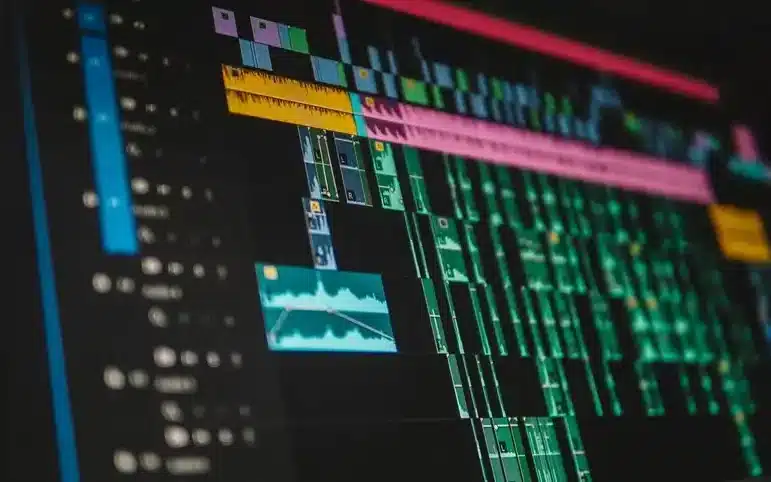
1. Importing Footage:
- Begin by transferring all the raw video and audio files from your camera or recording device to your computer. This is typically done using a file transfer method or dedicated video editing software.
- Organize your footage in a structured manner, creating folders for different scenes or sequences. This helps keep everything organized and easily accessible during the editing process.
2. Creating a Rough Cut:
- Open your video editing software (e.g., Adobe Premiere Pro, Final Cut Pro, etc.) and create a new project.
- Start by importing the organized footage into your project.
- Review all the clips and select the best takes for each scene. Arrange them in the timeline in the order they will appear in the final video.
- Trim unnecessary parts, like mistakes, long pauses, or unwanted footage. This creates a basic structure known as the “rough cut.”
3. Refining the Edit:
- Once you have a rough cut, focus on fine-tuning the edit for pacing, timing, and storytelling.
- Adjust the timing of each cut to ensure smooth transitions between shots.
- Add audio elements like dialogue, background music, and sound effects. Ensure that audio levels are balanced and appropriately timed.
- Use techniques like color correction and grading to enhance the visual appeal and maintain consistency across different scenes.
4. Adding Transitions and Effects:
- Implement transitions between shots to create seamless movement from one scene to the next. Common transitions include cuts, fades, dissolves, wipes, and more.
- Apply visual effects like text overlays, motion graphics, or special effects if needed. Ensure that these elements enhance the narrative rather than distract from it.
5. Fine-tuning and Review:
- Watch the edited video multiple times to make sure it flows smoothly and tells the intended story effectively.
- Pay attention to details like pacing, continuity, and overall coherence.
- Make any necessary adjustments to address any inconsistencies or issues that may arise during the review process.
6. Finalizing the Project:
- Once you are satisfied with the edited video, it’s time to export the final version.
- Choose the appropriate settings for the export, such as resolution, file format, and compression settings.
- Render the video, which involves processing the edited footage and saving it as a standalone file.
7. Quality Control and Distribution:
- Watch the exported video one more time to ensure that there are no errors or glitches in the final version.
- If everything looks good, you can now distribute the video through the desired channels, whether it’s for online platforms, broadcasts, or other mediums.
Remember, the editing process is highly creative and subjective, and there are no strict rules. It’s important to trust your instincts and make choices that serve the overall vision and message of the video.
Adding Depth with Sound Design and Music
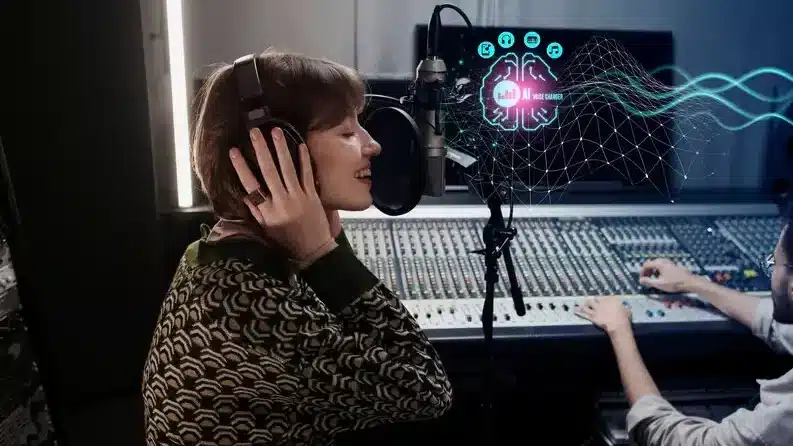
1. Sound Effects: Creating Atmosphere and Impact
Using sound effects effectively can greatly enhance the immersive experience of your video. Here are some tips for sourcing and using sound effects, as well as techniques for layering and mixing audio:
1.1. Sourcing Sound Effects:
- Royalty-Free Libraries:
- Use reputable websites and platforms that offer royalty-free sound effects. Some popular ones include:
- Make sure to check the licensing terms to ensure you have the right to use the sound effects in your project.
- Recording Your Own:
- If possible, consider recording your own sound effects. This allows you to have unique and customized sounds that perfectly match your video.
- Creative Commons Licenses:
- Websites like Freesound.org offer sound effects under various Creative Commons licenses. Make sure to read and follow the licensing requirements.
- Commercial Sound Libraries:
- There are also professional sound libraries available for purchase that offer high-quality sound effects for various purposes.
1.2. Using Sound Effects:
- Match Sound Effects to Visuals:
- Ensure that the sound effects you choose match the visuals in your video. The timing and synchronization of sound effects are crucial for a realistic and immersive experience.
- Layering for Realism:
- Use multiple layers of sound effects to create depth and complexity. For example, if you’re depicting a busy city street, layer sounds of traffic, footsteps, and background chatter.
- Pay Attention to Perspective:
- Consider the perspective of the viewer. If there’s a scene from inside a car, the sounds should reflect that perspective – engine noises, muffled exterior sounds, etc.
- Ambient Soundscapes:
- Use ambient sounds to establish the setting and mood of a scene. This could be the rustling of leaves in a forest, the hum of machinery in a factory, etc.
2.3. Layering and Mixing Audio:
- Adjust Volume Levels:
- Balance the volume levels of different sound elements. Make sure one doesn’t overpower the others.
- Panning:
- Use panning to position sound effects in the stereo field. This helps create a sense of space and directionality.
- Equalization (EQ):
- Use EQ to shape the frequency response of each sound. This can help to make sounds more distinct and reduce muddiness.
- Compression:
- Use compression to control the dynamic range of your sound effects. This helps to ensure that loud sounds don’t overwhelm quieter ones.
- Reverb and Effects:
- Apply reverb to simulate the environment in which the sound occurs. Additionally, experiment with other effects like delay, chorus, or distortion to add depth or uniqueness.
- Automation:
- Automate volume levels, panning, and effects parameters to create dynamic changes in the sound over time. This can add realism and impact.
- Monitor on Different Systems:
- Check your mix on different speakers or headphones to ensure it sounds good on various playback devices.
Remember, practice and experimentation are key to becoming proficient in sound design. Don’t be afraid to try new techniques and trust your ears to guide you.
2. Music Selection: Setting the Mood and Enhancing Emotion
Selecting the right music for your video is a crucial step in creating an engaging and emotionally impactful experience for your audience. Here are some insights on how to choose appropriate music, licensing options, and techniques for seamless integration:
2.1. Choosing the Right Music:
- Consider the Mood and Tone:
- Think about the emotions you want to convey in your video. Is it meant to be uplifting, somber, suspenseful, or energetic? The music should align with the intended mood.
- Know Your Audience:
- Consider the preferences and sensibilities of your target audience. What kind of music resonates with them? This will help you make a more informed choice.
- Match the Pace and Rhythm:
- Ensure that the tempo of the music aligns with the pacing of your video. Fast-paced music for energetic scenes and slower, more melodic music for emotional moments.
- Avoid Distractions:
- The music should enhance the viewing experience, not overpower it. Avoid songs with distracting lyrics or overly complex instrumentation that might compete with the visuals or narration.
- Maintain Consistency:
- If you’re using multiple tracks in a video, make sure they flow well together. Sudden shifts in style or tempo can be jarring for the viewer.
- Consider Cultural Sensitivity:
- Be mindful of cultural references in your music choice to ensure they are appropriate and respectful.
2.2. Licensing Options:
- Royalty-Free Music:
- These are tracks that can be used without paying royalties or recurring fees. There are both free and paid options available, with varying degrees of quality and diversity.
- Licensed Music:
- This involves obtaining the right to use a specific song or track. It may involve a one-time fee or royalties based on usage.
- Public Domain Music:
- These are works where copyright has expired, and they are free to use without restriction. Be sure to verify the copyright status before using any public-domain music.
- Creative Commons Licensed Music:
- These tracks are often free to use with certain conditions, such as attribution or non-commercial use. Be sure to check the specific license terms.
2.3. Techniques for Seamless Integration:
- Start with the Story:
- Align the music with the narrative or message of your video. This helps create a cohesive and emotionally resonant experience.
- Use Crossfades and Transitions:
- Smooth transitions between different sections of your video can help integrate the music seamlessly.
- Pay Attention to Timing:
- Match key moments in the video, such as cuts, transitions, or important visual events, with corresponding changes in the music to create synchronization.
- Volume Balancing:
- Ensure that the music doesn’t overpower dialogue or other important audio elements. Use audio editing tools to adjust volume levels appropriately.
- Layering and Mixing:
- Consider layering multiple tracks or incorporating sound effects to enhance the overall audio experience.
- Test and Iterate:
- Preview your video with the music to ensure it achieves the desired effect. Make adjustments as needed based on feedback.
Remember, music is a powerful storytelling tool. When chosen and integrated thoughtfully, it can significantly enhance the impact of your video on the audience.
3. Balancing Audio Elements for a Harmonious Blend
Achieving a balanced mix of dialogue, music, and sound effects is crucial for creating a cohesive and immersive audio experience. Here are some techniques for adjusting levels, using audio effects, and achieving a professional audio mix:
3.1. Gain Staging:
- Start by setting the proper levels for each element (dialogue, music, sound effects) in your session. Ensure that none of the tracks are clipping (i.e., the audio level is too high and causes distortion).
3.2. Panning:
- Use panning to position sounds in the stereo field. This helps create a sense of space and separation between different elements. For example, you might pan dialogue to the center, place music slightly to the sides, and use sound effects to enhance the spatial environment.
3.3. Equalization (EQ):
- Use EQ to shape the tonal balance of individual tracks. For example, you can cut low frequencies from dialogue to reduce rumble and boost high frequencies to enhance clarity. Similarly, you can use EQ to carve out space for different elements to coexist without clashing.
3.4. Compression:
- Compression helps control the dynamic range of audio. Apply it to even out the levels of individual tracks or to add sustain to instruments. Use it judiciously to maintain a natural sound.
3.5. Reverb and Delay:
- Reverb and delay effects add a sense of space and depth to your mix. Apply these effects to create a cohesive environment for your audio elements. Adjust the settings to match the acoustics of the environment you’re trying to simulate.
3.6. Volume Automation:
- Use automation to adjust the volume levels of individual tracks over time. This can help bring out important elements during specific moments or create dynamic shifts in the mix.
3.7. Sidechain Compression:
- Use sidechain compression to create space for important elements. For example, you can trigger a compressor on the music track with the dialogue as the sidechain input. This way, when the dialogue is present, the music volume will automatically duck, allowing the dialogue to be more prominent.
3.8. Layering and Frequency Separation:
- When working with multiple sound effects or musical elements, consider layering similar sounds and applying EQ to each layer to emphasize different frequency ranges. This can create a fuller, more textured sound.
3.9. Reference Tracks:
- Use reference tracks that have a similar sonic aesthetic to what you’re aiming for. Compare your mix with these references to ensure you’re in the right ballpark.
3.10. Critical Listening:
- Regularly take breaks to prevent ear fatigue and listen critically on different playback systems (e.g., headphones, monitors, car speakers). This helps ensure your mix translates well across various listening environments.
3.11. Monitor in Mono:
- Switching to mono can reveal phase issues and help you ensure that your mix translates well on mono playback systems.
3.12. Subtractive Mixing:
- Instead of constantly adding EQ boosts or effects, consider starting with a clean slate and only making adjustments that are necessary. This can lead to a cleaner, more transparent mix.
Remember that achieving a professional mix is a combination of technical knowledge and artistic sensibility. Practice, experimentation, and attentive listening are key to honing your mixing skills.
Color Correction and Grading: Evoking Emotion through Visuals
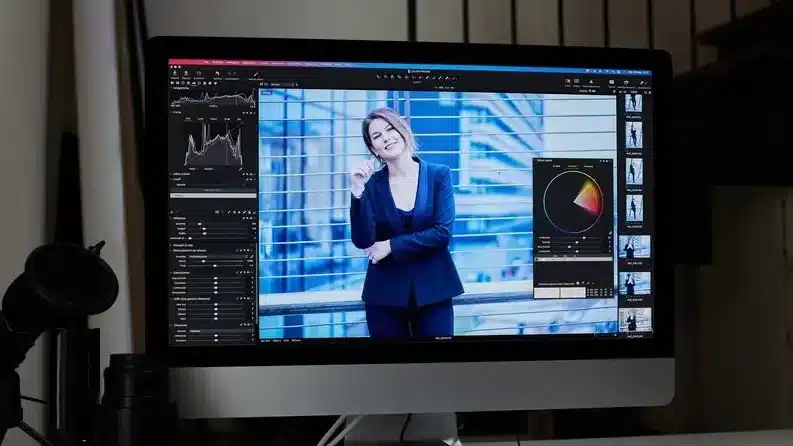
1. Correcting and Enhancing Color Balance
Color correction is an essential step in post-production to ensure that your footage looks natural and accurate. Here are some guidelines on adjusting white balance, exposure, and color levels to achieve a balanced and consistent look:
1.1. Adjust White Balance:
- Start by setting the correct white balance for your footage. This is crucial for accurate color representation.
- Use a reference point in your shot that should be a neutral color (like a white or gray card). In post-production software, use the white balance tool to click on this reference point to set the correct white balance.
- If you don’t have a reference point, try to eyeball it based on what looks most natural to your eye.
1.2. Correct Exposure:
- Ensure that your footage is properly exposed. Adjusting exposure can significantly impact the overall look of your video.
- Use the exposure controls in your editing software to adjust brightness, contrast, and gamma to achieve a balanced look.
- Avoid overexposed highlights or underexposed shadows, as they can lead to loss of detail.
1.3. Adjust Contrast:
- Use the contrast controls to fine-tune the relationship between the brightest and darkest parts of your image.
- Be careful not to overdo it, as excessive contrast can lead to unnatural-looking images.
1.4. Set Black and White Points:
- Use levels or curve adjustments to set the black-and-white points. This helps in maximizing the tonal range and making sure there’s no loss of detail in shadows or highlights.
1.5. Saturation and Vibrance:
- Adjust the saturation and vibrance to enhance or tone down the colors in your footage. Be subtle with these adjustments to avoid unnatural looks.
1.6. Fine-tune Individual Color Channels:
- If necessary, use the color wheels or curves to adjust specific color channels (red, green, blue) to correct any color casts or to create a specific mood.
1.7. Check Skin Tones:
- Pay close attention to skin tones, as they are a key element in many shots. Make sure they look natural and consistent throughout your footage.
1.8. Use Scopes:
- Utilize waveform monitors and vectorscopes in your editing software to objectively evaluate and correct color and exposure levels.
1.9. Maintain Consistency:
- Apply the same color correction settings across all shots in a scene to maintain visual consistency.
1.10. Reference Material:
- If possible, use reference images or footage that has the desired look as a guide for color correction.
1.11. Render and Review:
- After making adjustments, render a small section of your footage and review it on different screens (computer monitor, TV, etc.) to ensure the colors look consistent.
Remember, every shot and every environment is unique, so there’s no one-size-fits-all approach. Trust your eyes and use your judgment to achieve the desired look for your project. It’s also a good practice to periodically take breaks and come back to your work with fresh eyes to make sure you’re on the right track.
2. Creative Grading: Setting the Tone and Atmosphere
Color grading is a crucial aspect of video production that allows you to enhance the mood, atmosphere, and overall visual style of your video. There are various techniques you can employ to achieve creative color grading, including using color wheels, applying LUTs (Look-Up Tables), and creating custom looks. Here’s an overview of these techniques:
2.1. Color Wheels:
Color wheels are one of the most common tools in color grading software like DaVinci Resolve, Adobe Premiere Pro, or Final Cut Pro. They allow you to adjust the balance of primary colors (red, green, and blue) and the overall brightness of your footage. Here’s how to use them creatively:
2.2. Applying LUTs:
LUTs are pre-defined color presets that you can apply to your footage to achieve specific looks quickly. You can find a wide range of LUTs available online or create your own. Here’s how to use LUTs creatively:
- Custom LUTs: You can create your own LUTs by grading a reference image or sequence, saving your color corrections, and then exporting them as an LUT. This allows you to apply your unique style to multiple clips or projects.
- Mixing LUTs: You can apply multiple LUTs in succession, using blending modes and opacity adjustments to fine-tune the effect. This can lead to complex and creative color grades.
2.3. Creating Custom Looks:
Creating custom looks involves adjusting various color parameters individually to achieve a unique and artistic result. Here are some techniques for custom color grading:
- Hue, Saturation, and Luminance (HSL) Adjustments: Fine-tune the color of specific objects or areas by adjusting their hue, saturation, and luminance. This can help you make certain colors pop or recede.
- Curves and Levels: Use curves and levels adjustments to modify the brightness and contrast of different tonal ranges. This can add depth and dimension to your footage.
- Secondary Color Correction: Isolate and adjust specific colors within your footage. This can be useful for changing the color of objects or creating color contrast between elements in the frame.
- Grain and Texture: You can add grain or texture to your video to achieve a vintage or cinematic look. This can be particularly effective for creating a nostalgic or artistic atmosphere.
- Masking and Keying: Use masks and keying techniques to apply color grading selectively to specific areas of the frame. This is useful for directing the viewer’s attention or creating emphasis.
- Experimentation: Don’t be afraid to experiment with different combinations of adjustments to create a unique look. The key to creative color grading is to push the boundaries and explore new possibilities.
2.4. Three-Way Color Corrector:
This tool lets you adjust the shadows, midtones, and highlights separately. You can add or subtract color from each tonal range to create a distinct look. For example, warm up the shadows and cool down the highlights for a cinematic, teal-and-orange effect.
2.5. Offset Control:
The offset control can be used to make global adjustments to the overall color balance. For instance, you can give your footage a colder or warmer overall tone by adjusting the master offset.
Remember that creative color grading should serve the narrative and emotional goals of your video. It’s important to have a clear vision of the desired visual style before you start grading and to use these techniques in a way that enhances the story and atmosphere you want to convey.
3. Achieving Consistency Across Your Project
Maintaining visual consistency is crucial for creating a cohesive and professional-looking visual project. Here are some tips on creating and applying presets, using adjustment layers, and matching colors across different shots:
3.1. Creating Presets:
- Understand Your Style: Before creating presets, analyze your preferred style. Do you lean towards warm or cool tones? High contrast or low contrast? Knowing your style will help you create presets that align with your vision.
- Start with a Base Adjustment: Begin by making basic adjustments like exposure, contrast, saturation, and white balance. These form the foundation of your preset.
- Fine-tune Individual Elements: After the base adjustments, focus on specific elements like highlights, shadows, and color balance. This allows you to target specific aspects of your images.
- Save and Organize Presets: Most editing software allows you to save presets. Organize them based on themes or styles for easy access.
3.2. Using Adjustment Layers:
- Non-Destructive Editing: Adjustment layers allow you to make changes to your image without altering the original pixels. This provides flexibility for experimentation and fine-tuning.
- Layer Masking: Use layer masks to apply adjustments selectively to specific areas of the image. This is especially useful for balancing exposure or modifying specific elements.
- Blend Modes: Experiment with blend modes to achieve different effects. For example, using “Soft Light” can enhance contrast and saturation.
- Stacking Layers: You can stack multiple adjustment layers to achieve more complex effects. For example, combining a curve adjustment with a gradient map can create a unique look.
3.3. Matching Colors Across Shots:
- Use Reference Frames: Have a reference frame or color palette in mind when editing. This will serve as a guide for maintaining consistency.
- White Balance Correction: Ensure that the white balance is consistent across all shots. This is crucial for matching colors accurately.
- Histogram and Color Channels: Use the histogram and color channels to analyze the distribution of tones and colors in your images. Adjustments can be made to bring them in line with your desired look.
- Global and Local Adjustments: Apply global adjustments to all shots in your project to establish a baseline. Then, make local adjustments to fine-tune individual shots as needed.
- Use Adjustment Layers for Global Changes: Apply adjustment layers for global color changes like color balance, curves, and gradient maps. This ensures that changes can be easily adjusted or removed if needed.
- Test with Sample Frames: Before applying adjustments to all shots, test them on sample frames to ensure they work well with the overall project.
Remember, practice and experimentation are key. Adjustments that work for one set of images might not work for another, so it’s important to refine your techniques based on the specific needs of each project. Additionally, keeping a consistent workflow and organized file structure will make it easier to apply presets and adjustments across multiple shots.
Exporting and Delivering Your Masterpiece
1. Choosing the Right Export Settings
To provide specific recommendations for export settings, I would need to know the intended distribution platform for your video. Different platforms have different recommended settings to ensure the best quality and compatibility. Here are some common platforms and their recommended export settings:
1.1. YouTube:
- Resolution: 1080p (1920×1080) or 4K (3840×2160)
- Frame rate: 24, 30, or 60 frames per second
- Codec: H.264 or H.265 (HEVC)
- Bitrate: Variable bitrate with a target of around 10-20 Mbps for 1080p, and 30-60 Mbps for 4K.
- Audio codec: AAC-LC, 48kHz, stereo or 5.1
- Container format: MP4
1.2. Vimeo:
- Resolution: 1080p (1920×1080) or 4K (3840×2160)
- Frame rate: 24, 25, 30, 48, 50, or 60 frames per second
- Codec: H.264 or H.265 (HEVC)
- Bitrate: Variable bitrate with a target of around 5-20 Mbps for 1080p, and 15-30 Mbps for 4K.
- Audio codec: AAC, 48kHz, stereo or 5.1
- Container format: MP4
1.3. Facebook:
- Resolution: 1080p (1920×1080) or 4K (3840×2160)
- Frame rate: 30 frames per second
- Codec: H.264 or H.265 (HEVC)
- Bitrate: Variable bitrate with a target of around 4-8 Mbps for 1080p, and 12-20 Mbps for 4K.
- Audio codec: AAC, 48kHz, stereo
- Container format: MP4
1.4. Instagram:
- Resolution: 1080p (1920×1080) or 4K (3840×2160)
- Frame rate: 30 frames per second
- Codec: H.264 or H.265 (HEVC)
- Bitrate: Variable bitrate with a target of around 3-6 Mbps for 1080p, and 8-15 Mbps for 4K.
- Audio codec: AAC, 48kHz, stereo
- Container format: MP4
1.5. Twitter:
- Resolution: 1080p (1920×1080)
- Frame rate: 30 frames per second
- Codec: H.264 or H.265 (HEVC)
- Bitrate: Variable bitrate with a target of around 2.5-4 Mbps.
- Audio codec: AAC, 48kHz, stereo
- Container format: MP4
Remember, these are general recommendations and specific requirements may change over time. Always check the latest guidelines from the platform you’re using for the most up-to-date information. Additionally, consider the nature of your content and any specific recommendations or preferences you may have for your project.
2. Compression and File Formats: Balancing Quality and Size
Optimizing file size without sacrificing quality is crucial for efficient storage and fast loading times, especially in the digital world where large files can slow down operations and consume excessive storage space. Compression techniques and choosing the right file format are essential tools for achieving this balance.
2.1. Compression Techniques:
- Lossless Compression:
- Description: Lossless compression reduces file size without any loss of data or quality. This means that when you decompress the file, you get an exact replica of the original.
- Use Cases: Ideal for text documents, spreadsheets, code files, and any content where preserving every detail is critical.
- Common Formats: ZIP, GZIP, 7z, RAR.
- Lossy Compression:
- Description: Lossy compression achieves higher levels of compression by sacrificing some quality. It permanently discards certain information deemed less important.
- Use Cases: Commonly used for multimedia files like images, audio, and video where a minor loss of quality may not be noticeable to the human eye or ear.
- Common Formats: JPEG (images), MP3 (audio), MPEG (video).
- Hybrid Compression:
- Description: Hybrid compression combines elements of both lossless and lossy techniques. It allows for selective lossy compression within a lossless framework.
- Use Cases: This can be used in scenarios where a balance between file size reduction and maintaining critical details is needed.
- Common Formats: WebP (images), FLAC (audio).
2.2. Choosing the Right File Format for Different Platforms:
- Web:
- Images: Use WebP for photos and illustrations. It provides good compression with high quality, supported by modern web browsers.
- Videos: For short clips or animations, consider using GIFs. For longer videos, use HTML5 video formats like MP4, WebM, and Ogg.
- Documents and Spreadsheets:
- Text Documents: Use PDF for static documents where formatting needs to be preserved. For collaborative work, consider using formats like DOCX (Microsoft Word) or Google Docs (cloud-based).
- Spreadsheets: Use XLSX (Microsoft Excel) or Google Sheets (cloud-based).
- Images:
- Photography: For lossless images, use PNG or TIFF. For lossy compression with good quality, JPEG is a standard choice.
- Graphics/Illustrations: Consider using SVG (vector graphics) for logos and icons.
- Audio:
- Lossless Audio: Use FLAC for high-quality audio. It’s a good choice for archiving or situations where audio fidelity is critical.
- Lossy Audio: For general use, MP3 is widely supported and provides a good balance between quality and file size.
- Video:
- Web: For web-based videos, H.264 (MP4) is widely supported. For better compression, consider using H.265 (HEVC), but be aware of compatibility issues on older devices.
- Editing/Archiving: Use high-quality formats like ProRes or DNxHD for video editing. For archiving, consider lossless formats like FFV1.
- 3D Models and Animation:
- Images: Use formats like JPEG for textures, and PNG for images with transparency (e.g., alpha channels).
- Models: Consider using widely supported formats like FBX or OBJ for 3D models.
Always consider the target platform and the specific requirements of your project when choosing file formats and compression techniques. Additionally, keep in mind that some platforms may have specific recommendations or requirements for optimal file formats and compression methods.
3. Uploading and Sharing: Getting Your Video Out to the World
Absolutely! Knowing how to effectively share your video on different platforms is crucial for reaching your target audience. Here are some platform-specific best practices for uploading and promoting your video:
3.1. YouTube:
- Optimize Video Title and Description: Use relevant keywords in your video title and description to improve search visibility.
- Engaging Thumbnails: Create custom thumbnails that are eye-catching and representative of your video content.
- Tags and Categories: Use appropriate tags and categorize your video to help YouTube’s algorithm understand your content.
- End Screens and Cards: Utilize end screens and cards to promote other videos or link to your website.
- Consistent Posting Schedule: Stick to a regular posting schedule to keep your audience engaged and attract new viewers.
3.2. Facebook:
- Native Uploads: Upload videos directly to Facebook rather than sharing links from other platforms for better visibility in the feed.
- Engaging Captions: Use attention-grabbing captions to entice viewers to watch your video.
- Facebook Groups: Share your video in relevant groups to reach a targeted audience interested in your content.
- Boost Posts: Consider using paid promotions to reach a wider audience or target specific demographics.
- Utilize Facebook Insights: Analyze metrics to understand what types of videos resonate with your audience.
3.3. Instagram:
- IGTV or Feed Post: Decide whether your video is best suited for IGTV (longer videos) or a regular feed post.
- Thumbnail and Cover Image: Choose an attractive thumbnail or cover image that encourages users to click.
- Utilize Stories: Promote your video in Instagram Stories to drive traffic to your profile.
- Engage with Comments: Respond promptly to comments to foster a sense of community and encourage further interaction.
- Use Relevant Hashtags: Use popular and relevant hashtags to increase the discoverability of your video.
3.4. Twitter:
- Eye-catching Thumbnail: Make sure your video thumbnail is attention-grabbing in the Twitter feed.
- Engaging Tweet Copy: Craft a compelling tweet to entice users to watch your video.
- Use Polls and Questions: Engage your audience with interactive elements in your tweets.
- Pin Important Tweets: Consider pinning your video tweet to the top of your profile for increased visibility.
- Leverage Twitter Analytics: Analyze engagement metrics to understand what works best for your audience.
3.5. LinkedIn:
- Professional Tone: Keep the content and messaging professional, aligning with the platform’s professional audience.
- Utilize LinkedIn Video Features: Take advantage of native LinkedIn video features for better visibility.
- Engage in Relevant Groups: Share your video in relevant LinkedIn groups to reach a targeted professional audience.
- Highlight Value Proposition: Clearly state the value or insights viewers will gain from watching your video.
- Connect with Influencers: Collaborate with influencers or thought leaders in your industry to expand your reach.
Remember, each platform has its own unique audience and culture, so it’s important to tailor your approach accordingly. Additionally, consistent engagement with your audience and tracking metrics will help you refine your video promotion strategy over time.
Conclusion
Congratulations! You’ve now journeyed through the essential steps to learn video production quickly. Armed with these skills, you’re ready to create captivating videos that leave a lasting impression on your audience.
Frequently Asked Questions (FAQs)
- How long does it take to become proficient in video production?
- The time it takes to become proficient in video production varies depending on individual learning pace and practice. With dedication and consistent effort, one can make significant progress in a matter of months.
- What equipment is essential for a beginner in video production?
- Essential equipment for beginners includes a camera, tripod, external microphone, basic lighting kit, and video editing software. As skills advance, additional gear may be considered.
- How can I improve the lighting in my videos without expensive gear?
- Natural light is a great resource for budget-conscious filmmakers. Utilize window light, shoot during golden hour, and experiment with reflectors or DIY lighting solutions to enhance your scenes.
- Are there free or affordable video editing software options available?
- Yes, there are several free and affordable video editing software options available, including DaVinci Resolve, HitFilm Express, and Shotcut. These programs offer powerful editing capabilities without the hefty price tag.
- How important is storytelling in video production?
- Storytelling is paramount in video production. It engages the audience, conveys messages effectively, and creates a memorable viewing experience. A compelling narrative enhances the overall impact of your video.




