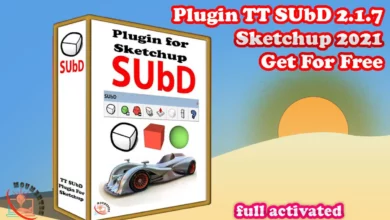Download Lightroom Classic and find tutorials to get up and running
Adobe Lightroom Classic is a powerful photo editing software that has become a favorite among photographers and enthusiasts alike. Its intuitive interface and robust features make it an essential tool for managing, editing, and exporting photos.
In this article, we will provide a step-by-step guide on how to download, install, and use Adobe Lightroom Classic.

We will also discuss the advantages of using this software, as well as provide troubleshooting tips and tricks to help you get the most out of it. Whether you’re a beginner or an experienced user, this article will help you navigate the world of Adobe Lightroom Classic.
1. Introduction to Adobe Lightroom Classic
Adobe Lightroom Classic is a comprehensive photo editing software that offers a wide range of features for managing and editing your photos. With Lightroom Classic, you can organize your photos, adjust their exposure and color, and export them in a variety of formats.
One of the main advantages of using Lightroom Classic is its non-destructive editing feature. This means that any changes you make to your photos are saved separately from the original file, so you can always revert back to the original if needed. Lightroom Classic also offers a range of presets and filters that can help you achieve a specific look or style for your photos.
Additionally, Lightroom Classic integrates seamlessly with other Adobe products, such as Photoshop and Bridge, making it a versatile tool for any photographer or creative professional. In the next sections, we will guide you through the process of downloading, installing, and using Adobe Lightroom Classic.
2. Advantages of using Adobe Lightroom Classic
There are numerous advantages to using Adobe Lightroom Classic for photo editing and management. One of the biggest benefits is its ability to handle large numbers of photos efficiently. With Lightroom Classic, you can import, organize, and search through thousands of photos quickly and easily.
Lightroom Classic also offers a wide range of editing tools that allow you to adjust exposure, color, sharpness, and more. These tools are intuitive and easy to use, making it simple to achieve professional-looking results. Lightroom Classic also offers a range of presets and filters that can help you achieve a specific look or style for your photos.
Another advantage of using Lightroom Classic is its integration with other Adobe products, such as Photoshop and Bridge. This allows you to seamlessly move between different programs and take advantage of their unique features. Overall, Lightroom Classic is a powerful tool that can help you take your photography to the next level.
3. Downloading Adobe Lightroom Classic: system requirements and process
Before downloading Adobe Lightroom Classic, it’s important to ensure that your computer meets the system requirements. Lightroom Classic requires a 64-bit operating system, such as Windows 10 or macOS 10.13 or later.
It also requires at least 8GB of RAM and 2GB of available hard-disk space. Once you’ve confirmed that your computer meets the requirements, you can proceed with the download process. To download Lightroom Classic, visit the Adobe website and select the Creative Cloud option.
From there, you can choose to download Lightroom Classic as part of a Creative Cloud subscription, or as a standalone product. Once you’ve selected the appropriate option, follow the prompts to complete the download process. Depending on your internet speed, this may take some time.
Once the download is complete, you can proceed with the installation process, which we’ll cover in the next section.
4. Installing Adobe Lightroom Classic: troubleshooting and tips
Installing Adobe Lightroom Classic is a relatively straightforward process, but there are a few troubleshooting tips to keep in mind. First, make sure that you have administrative privileges on your computer, as this will be necessary to complete the installation.
You should also ensure that you have closed all other programs before beginning the installation process. If you encounter any issues during the installation, such as error messages or freezes, try restarting your computer and starting the installation process again. If the issue persists, you may need to contact Adobe support for assistance.
Once the installation is complete, you can launch Lightroom Classic and begin using it to manage and edit your photos. If you’re new to Lightroom Classic, we recommend taking some time to explore its features and familiarize yourself with its interface. In the next section, we’ll provide an overview of how to get started with using Lightroom Classic.

5. Using Adobe Lightroom Classic: getting started
Once you’ve installed Adobe Lightroom Classic, it’s time to start using it to manage and edit your photos. The first step is to import your photos into Lightroom Classic. To do this, simply click on the Import button and select the photos you want to import.
Lightroom Classic will then create a catalog of your photos, making it easy to organize and search through them. Once your photos are imported, you can begin using Lightroom Classic’s editing tools to adjust exposure, color, sharpness, and more. These tools are located in the Develop module, which you can access by clicking on the Develop button.
In addition to its editing tools, Lightroom Classic also offers a range of organizational features, such as the ability to add keywords and tags to your photos. This makes it easy to find specific photos later on.
Overall, Lightroom Classic is a powerful tool that can help you take your photography to the next level. In the next sections, we’ll cover some of the key features of Lightroom Classic, including editing and exporting photos.
6. editing photos
Editing photos is one of the main features of Adobe Lightroom Classic. The Develop module offers a wide range of editing tools that allow you to adjust exposure, color, sharpness, and more. One of the key advantages of Lightroom Classic’s editing tools is that they are non-destructive, meaning that any changes you make to your photos are saved separately from the original file.
This allows you to experiment with different edits without worrying about losing your original photo. Some of the most commonly used editing tools in Lightroom Classic include the Basic panel, which allows you to adjust exposure, contrast, and color temperature, and the Tone Curve panel, which allows you to adjust the brightness and contrast of specific parts of your photo.
Lightroom Classic also offers a range of presets and filters that can help you achieve a specific look or style for your photos. Overall, Lightroom Classic’s editing tools are intuitive and easy to use, making it simple to achieve professional-looking results.
7. and exporting photos.
Once you’ve finished editing your photos in Lightroom Classic, it’s time to export them. Lightroom Classic offers a range of export options, allowing you to save your photos in a variety of formats and sizes. To export a photo, simply select it and click on the Export button. From there, you can choose the file format, resolution, and other export settings.
Lightroom Classic also allows you to create presets for exporting, making it easy to quickly export multiple photos with the same settings. In addition to exporting individual photos, Lightroom Classic also offers the ability to export entire collections or catalogs.
This can be useful if you want to share your photos with others or create backups of your work. Overall, Lightroom Classic’s export options are flexible and customizable, allowing you to save your photos in the format and size that best suits your needs
In conclusion, Adobe Lightroom Classic is a powerful tool for managing, editing and exporting photos. Its intuitive interface and robust features make it an essential tool for any photographer or creative professional.
In this article, we’ve provided a step-by-step guide on how to download, install, and use Lightroom Classic, as well as discussing its advantages and key features. Whether you’re a beginner or an experienced user, Lightroom Classic offers a wide range of tools and options to help you achieve professional-looking results.
From its non-destructive editing tools to its flexible export options, Lightroom Classic is a versatile tool that can help you take your photography to the next level. We hope that this article has provided you with a useful overview of Lightroom Classic and its capabilities. So why not give it a try and see how it can help you enhance your photos?
You can also download Adobe Photoshop 2022 Pre-Activated Neural Filters Activated and free
Download link Adobe Lightroom Classic 2023 v12.2.1 Windows
Download link Adobe Lightroom Classic 2023 11.5 MacOs
Adobe Lightroom Classic 2022 v11.3.1 (x64) Multilingual (Pre-Activated)
Storjshare
Adobe Lightroom Classic v10.4 macOS
Storjshare
Previous versions of the program Adobe Lightroom Classic Free Version
Adobe Lightroom Classic 2022 V11.1.0 (X64) MULTILINGUAL
Torrent
You could Download the most powerful torrent software, the latest activated version Fast and secure download
Adobe Photoshop Lightroom Classic 2021 v10.4.0 (x64) Multilingual
Torrent
Adobe Photoshop Lightroom Classic 2020 v9.4.0.10 (x64) Multilingual
Torrent
Adobe Photoshop Lightroom Classic CC 2019 v8.4.1.10 (x64) Multilingual
Torrent
Adobe Photoshop Lightroom Classic CC 2018 v7.5.0.10 (x64) Multilingual
Torrent